


Logging in
1. Clicking Start will bring you into the authentication page.
2. Type in your Twitch username and press Authenticate. The username must match the Twitch account you're logged into in your browser.
3. Authorize Brominion to access the listed informations.
4. After authorizing, you may close the browser. The game will automatically start.



Adding Brominion to your streaming software
1. In your OBS/Streamlabs software, create a new Game Capture source
2. Under Window, select Brominion.exe as the source to capture
3. Make sure that "Allow Transparency" is selected. This turns the game's black background into a transparent background.
4. Make sure the Game Source is set to fullscreen. You can rearrange Brominion's layout WITHIN the game itself.

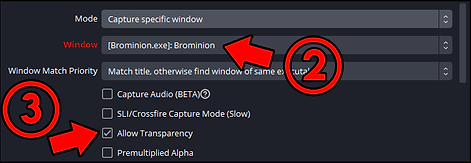



Prevent chat spam on your stream
Your viewers have to type commands in chat to play the game. This may cause undesirable spam in the stream. You can alleviate this by using a secondary channel's chat for players to type in. Simply type !joinchannel #channel to command the bot to join that channel's chat. To revert this setting, type !resetchannel. The game remembers this multi-channel setup, so you don't have to set this up again whenever you restart the game.

Using a bot account
You can use a secondary Twitch account to handle the chat bot reply.
1. In the game, press Esc to open the Quick-access Menu
2. On the left side of the screen, click on the "Setup Bot" button
3. Type in your bot's name in the input field
4. Press authenticate while you are logged in to your BOT'S TWITCH ACCOUNT on your browser
5. Once successful, you may close the browser and the Quick-access menu


